Now, Michael's Top Tip is going to show you that how can you divert your email from one account to another account.
I will show the way to set it up step by step.
Step 1:
Log in to the account that you wish to divert the emails. Example, I want to divert the emails from my school account to my personal email account.
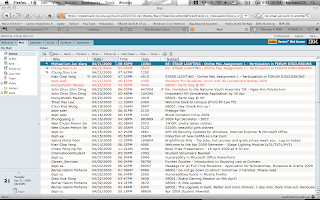
You need to set up a new contact first so later it can divert to your contact, which is the email address that you wish to divert.
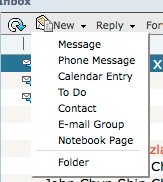
Key in any information that you think is necessary, of course name and the email address are the must.
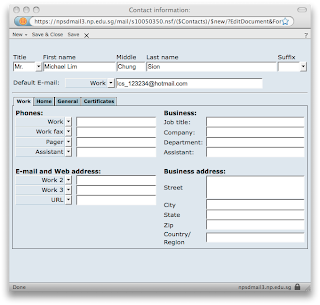 When you done just click save & close button.
When you done just click save & close button.Step 2:
Go to Tools tab....
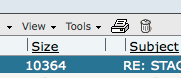
Choose New Mail Rule
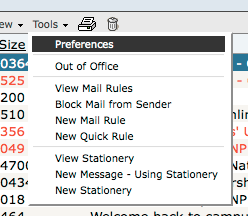
It will pop up a new Create Rule window.
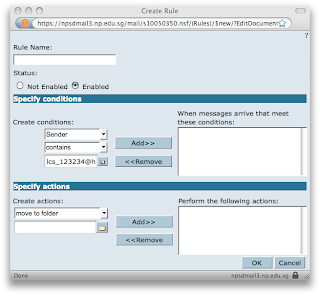 Step 3:
Step 3:Under Create conditions session, change the sender to ALL DOCUMENTS.
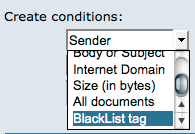
Then press the ADD button.
Step 4:
Under Create action session, change the 'move to folder' command to 'send copy to'.
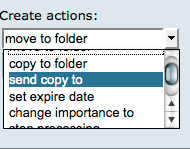
It will add a new input bar and you need to click the button that just beside it.
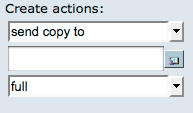
It will pop up a new window that ask you to choose the contact that you want to send to.
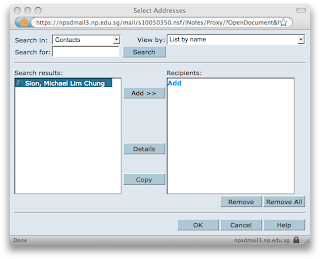 Select the contact and press the 'ADD' button. Press OK after you done these.
Select the contact and press the 'ADD' button. Press OK after you done these.Get back to the Create Rule window and press the add button to add in the action that you chosen just now.
So now you should see the exactly setting like this:
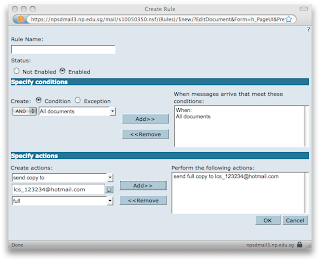 Just click the OK button and now you will get thing done.
Just click the OK button and now you will get thing done.You should be able to see the new rule that you set it just now.
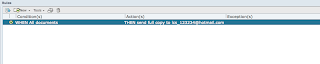
Now you can divert the school emails to your personal account and also can reply to the sender. This is seriously brilliant. So you cannot find any excuses for forgotten to read your school email.
Thanks and hope it will be helpful to you.


No comments:
Post a Comment